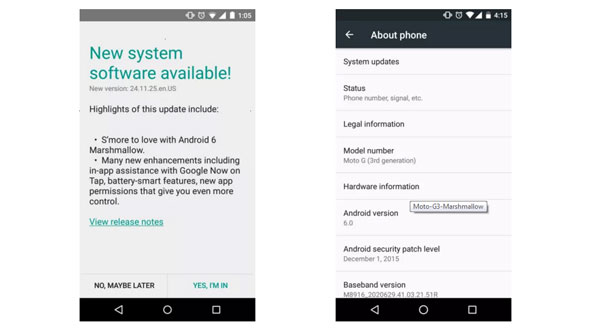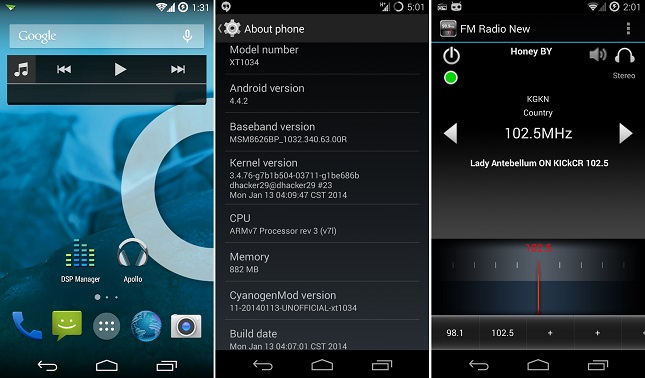First generation of Verizon Moto G (XT1028) now getting update to the Android 5.1 Lollipop. After update, your Moto G software version will be 221.26.7.falcon_cdma.Verizon.en.US.
The Motorola Moto G is smartphone wich released in 2013 and getting Lollipop update in July 2015, but only for the unlocked Moto G.
Verizon Moto G Android 5.1 Lollipop UpdateDetails
After installing the software update, some of the changes you’ll notice include:
Material Design
A colorful new look and feel to your device with fluid animations and new app and system themes, colors and widgets.
Notifications & Priorities
In order to alert you to the most timely and relevant information, the format and behavior of notifications have evolved:
- Notifications will appear on the lock screen and are intelligently ranked by type and who sent them.
- Double-tap to open a notification, swipe left or right to clear one, or clear all notifications from the bottom of the list.
- You can set the priority and privacy of notifications for any app.
- Priority notifications will pop up briefly over other apps so that you can take immediate action.
- When you dismiss a notification on one device it will be dismissed on your other Android devices, if they are connected to the Internet.
- You can further customize how notifications behave with the new Downtime and Ambient Display settings (see below).
New Interruptions & Downtime Settings
You can customize when you receive interruptions, choosing to allow all, none or only priority interruptions. You can personalize what counts as a priority interruption (such as reminders, events, calls, messages) and even tailor them to be from only contacts you specify. The Downtime setting allows only priority interruptions during the times and days that you specify (e.g., allowing only priority interruptions on the weekend).
Recent Apps (Multitasking)
Motorola Assist and Downtime
Motorola Assist integrates the new Downtime settings to control when you don’t want to be disturbed. You can also use Motorola Assist and the new Interruptions settings to customize exceptions, such as letting only people who are on your starred contacts list get through.
Flashlight
Lollipop includes a flashlight as part of Quick Settings – swipe down with two fingers from the status bar to see it.
Pin a view/app
Screen pinning allows you to keep a specific app or screen in view. For example, you can “pin” a game and your child won’t be able to navigate anywhere else on your phone.
Battery
The Battery settings panel now shows an estimated projection for 2 key functions: how much time is left while using the phone, and how much time before the device is fully charged. You can also enable a new battery saver mode that will save power by reducing performance and most background data operations to extend your battery life.
Smarter Internet Connections
With Android Lollipop, your phone will not connect to a Wi-Fi access point unless there is a verified Internet connection.
Performance
Android Runtime is a new feature that helps optimize app performance. After updating to Lollipop, your apps will undergo a one-time optimization process.
Smart Lock
(Trusted Devices)
Android Lollipop adds native support for allowing trusted devices to keep your phone unlocked (such as your Moto 360, a Bluetooth® car kit or headset, etc.). Smart Lock replaces the prior trusted device capability in your Motorola phone. Note that you’ll need to add your trusted devices back after the transition to Lollipop in the Security settings menu under Smart Lock.
The update has already been rolling out, if you haven’t received it yet, you can manually check for it by heading to your phone’s settings. Ensure your battery is fully charged before starting the software update.
source: Verizon